Direct Connection
Direct Сonnection allows you to redirect messages from public and private channels, as well as from bots, to other channels. Using Direct Connection you get an unlimited number of forwarding rules and instant delivery.
Some important things:
- You have to be a member of the source channel.
- This feature works by connecting @junction_bot to your account as a separate Telegram client.
- The costs are €12 per month for one connected account. There is a discount system.
With Direct Connection it is impossible to figure out who forwards the message. The administration of a source channel or a bot sees only your account and does not have any technical ability to find out what you are doing with the received messages.
Promo
Attention: There is a promo action going for Direct Connection! Invite a friend and he/she will receive a 50% discount for the first month. After your friend starts using Direct Connection you’ll get €6 to your pro-account. Please see here for more details.
Tutorial
How to connect
1. Use the /poweruppro command
Send the /poweruppro 12 command to the Junction Bot to pay €12 for Direct Connection.
Please don’t mix it up with the /powerup command, which is used to buy an Economy account.
/poweruppro - buy a service (top up wallet) Format:/poweruppro top_up_amount_in_euroExamples:/poweruppro 12- pay €12
Attention! You should pay from the account which you are going to use to manage your Direct Connection (even if a member of the source channel is a different account).
2. Follow the link to the Payment page on our website
Choose one of the options:
- do a one-time payment.
- set a periodic payment. Later this payment will be repeated 3 days before the end of the current paid period. You always can turn autopayment off in your account settings.
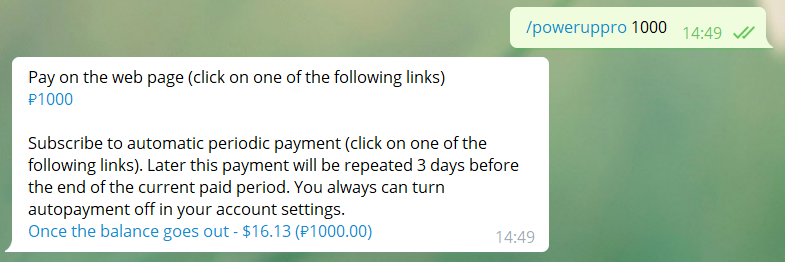
3. Choose a payment method
Here you will be prompted to choose the available payment method. More details please see here.
4. Disable the Cloud Password
In order to let us provide this service, you need to have your Telegram Cloud Password (2-Factor Authentication) disabled. After p.5 (see below) you may enable it back.
5. Activate Direct Connection
Go to your /account and click the button ‘Activate Direct Connection’. This button is visible only when you have enough money on your pro-balance. After, follow the bot’s instructions.
Remember that the phone to be connected is not necessarily the number of the account from which you paid and from which you will manage your DC. The main thing is that the connected number should be member of the sources from which you would like to forward messages.
6. Follow the instructions from the bot to set up your forwards
After the onboarding of your account, you will see new options in the command /new
Creating new forward
To create a new forward:
- Send the command /new to the bot
- The bot will send you a list of buttons with the names of all chats you are a member of. Choose the source for your forward. If needed use the button ‘More’ to load more channels.
Alternative: instead of choosing a channel with buttons send the virtual number of the source to the bot. - Now choose the destination chat. You can use buttons or, alternatively, send the channel link to the bot (f.i., https://t.me/junction_bot_news).
- Your forward is created, check it using the /forwards command.
See the list of all your forwards
To see all your forwarding rules use the /forwards command (former /list).
Each rule will have the following format:
From: &1234567890#787878 = Source channel
To: Destination channel or group
where &1234567890#787878 is the virtual number of the source.
Deleting or disabling a forward
To delete or disable a forward:
- Use the /forwards command.
- Choose the forward you want to delete on the buttons.
- Click on the Disable button (to turn the forward off) of the Delete button (to completely delete it).
Please be careful: a deteled forward cannot be recovered.
Virtual number
In the ‘My forwards’ section (/forwards) you will see a list of your phone numbers which have Direct Connection. The format is like this: &31612345678.
Virtual number is formed from your &phone number and a #channel_id / #chat_id / #bot_id, for example:
&31612345678#78787878
When using Direct Connection, you should use this virtual number everywhere you need a link to a source (using settings, /filter, /replace etc) as well as when subscribing via DC.
How to find out an id of a channel, chat or bot? There are a few ways:
- If your forward is already set up, use the /forwards command.
- If you are a member of the source channel, use the /channels command. It will give you a list of all the channels and chats you are subscribed to, with their IDs.
- You can take a link to any post in this chat. The first number in this link is the ID of this chat.
- If the chat you are looking for is not on the list, you can forward a message from this chat to @junction_helper0_bot. Then find the field forward_from_chat.id with the number like -1001251642436. Then you remove the -100 get the ID of the chat: 1251642436.
- Another way: open the source channel in Web Telegram and you will see the ID in the URL.
To get the virtual channel number, remember to add the ID of your direct connection before the ID. For example, if the source ID is 123456789 and your DC is 31612345678, the full virtual source number will be: &31612345678#123456789.
The virtual number of a folder is formed in a similar way: &phone-number#dffolder-number. For example: &31612345678#df108.
Applying settings
You may use all Junction Bot features like filtering, replace and other settings. For that replace the link to a source with the virtual channel number, like in the examples below.
Here are examples of the most common cases.
Filter out all images Format:/filter virtual_number [rule] [type_of_attachment]Example:/filter &31612345678#787878 mustNotHave <photo>Check out other rules in filtering Replace Format:/replace virtual_number [text] [new_text]Example:/replace &31612345678#787878 angry cats cool dogsMake the name of the source channel visible Format:/settingchannel virtual_number header [keyword]Example:/settingchannel &31612345678#787878 header boldCheck out other rules in replace
Forwarding all messages to one destination with 1 rule
If you need to forward messages from all the channels you are a member of, this feature may be useful.
1. Send the /new command
2. As a source send an & with the phone number which has a Direct Connection (ex. &31612345678)
3. As a destination choose a channel or group (where you and the bot should be both administrators)
That’s it! Now you will have only 1 rule which would work for all your channels. We recommend using a separate account to use this feature, which would be a member of only those channels that you need to forward.
Forwarding from other bots
Direct connection allows you to forward messages from other bots. To do this, when creating a new forward (command /new), select the desired source bot using buttons. If the bot is not on the list of available sources, check here.
Automating Bots with Filters and Replacements
The forwarding function in bots provides numerous opportunities for automating message management in Telegram. For example, you can change the behavior of Junction Bot based on the content of messages and other attributes.
First, create an intermediate channel and set up two forwardings:
- From the source of the signal you need to the intermediate channel.
- From the intermediate channel to Junction Bot.
Use the /new command to create each forwarding. Detailed instructions on setting up forwardings can be found here.
For the first forwarding, set a pass-through text filter on the keyword that will act as a trigger. For example, a text filter that only allows posts containing the word “update”. Instructions on setting up filters are available here.
For the second forwarding, create a rule that replaces the entire text with the necessary command. For example, this could be a RegEx replacement .* (the entire text) with /channel [destination] enable [source] to activate forwarding. You can call multiple commands at once using the /batch command. With it, you can execute complex macros that completely change the bot’s behavior. Detailed instructions on setting up replacements are available here.
Now, forwarding will be activated in response to the appearance of a message with the keyword in the source. You can use any other filters, such as activating forwarding from a chat only when a specific user appears in the conversation or at a specific date and time.
Using this method, you can set up an automated distribution system by creating new forwarding from your chat directly to the private chats of subscribers upon request, or automate subscription to any new source in the chat when mentioning a keyword, and much more.
If the source is absent from the list
When setting up a new forwarding rule (/new)
Use the command /new to create new forwarding rules. with the command /new. Using this command you will see the list of available sources and will be able to choose the one you need (see the example in the video).
In some very rare cases, there could be no source in this list that you need. Then pin the missing channel and after a few minutes it will appear in the list.
Another way is just after sending the command /new, instead of choosing the source with the buttons, send to the bot the virtual number of the source. After that, you can finish the setup procedure as usual.
Remember, that to use Direct Connection for forwarding from channels or groups your connected account must be a member of the corresponding source channel or the group.
When copying history (/history)
If the desired source is not in the list, then pin the missing channel. After a few minutes it will appear in the list. Another way is to try to send the virtual source number to the bot instead of selecting the source with the buttons. Then complete the setup as usual.
If this does not result in copying history, but the bot gives you an error, then do the following:
- Create a new forwarding rule with the command
/new, and send the bot a virtual source number instead of selecting the source with buttons. - Wait for a message in the source channel.
- Use the command
/historyagain. The source should appear in the list.
Subscribing using Direct Connection
If you want to subscribe to channels using Direct Connection (it means receiving posts to your chat with the bot without forwarding them further), use the following instruction:
- Using the /channels command get the list of available channels
- Find there a channel you need and remember its number (in brackets)
- Send the virtual number to the bot. For example
&31612345678#787878
Forwarding messages on behalf of your account
If you want forwarded messages to be sent not via @junction_bot, but via your account, this is possible.
When you set up forwarding to users’ private chats and other bots, messages will be automatically sent on behalf of your connected account.
If you want messages to groups or channels to be sent on behalf of your connected account (for example, if you don’t want to add @junction_bot to a destination group or channel), then you need to use the following configuration method:
- Send to the bot the command
/new - Select the source with the help of the buttons as usual
- Instead of selecting the destination with the buttons, send the virtual number of the group or channel to the bot. For example,
&1234567890#123456789
This way you’ll see either your profile picture in your group either the group’s profile picture if make turn on the setting “Remain anonymous” in your group’s settings. When you forward using this mode you don’t need to add the bot to the destination chat.
Please note, that in this mode buttons can’t be added to the resulting messages. The message will not contain any buttons.
An alternative way to enable this mode is to set up a forwarding rule in a usual way with the command /new and then change the delivery mode.
Image editing and other media transformations
If you need functions such as automatic translation, adding watermarks to images, etc., you can embed a bot that performs the desired function in your forwarding rule. First, find the bot you want to use. Then, set up forwarding from the desired source to that bot. Then, set up forwarding from the bot to the desired destination channel.
What is @junction_ctrl_bot?
From the account connected to the bot you can interact with @junction_bot, but it can be a bit confusing since the chat with the bot will be used also for the service purposes. We recommend creating a separate account and managing the bot from it.
Also, we understand that creating a separate account can be not very convenient. If you do not want to create a separate account, you can manage the bot through the helper bot: @junction_ctrl_bot
IMPORTANT: It’s a good idea to register at @junction_ctrl_bot anyway. It will allow us to notify you about important moments such as the expiration of the current payment.
A few other important things
Do not delete the “Junction Bot Service Channel” created by the bot. The bot needs it to function properly. You may archive it if it annoys you.
Do not block or delete the chat with @junction_bot from the connected account.
Often users try to use a link to a channel as the source when setting up redirects. You don’t need a link to a source channel with a direct connection. You should choose the source with buttons or use a virtual channel number.
If you receive messages from a source in a private chat with @junction_bot, it means that you have accidentally subscribed to that source. You can unsubscribe through the menu command /subs by selecting the desired channel at the bottom.
Is it possible to find out who is forwarding?
When using a direct connection, it is not possible to figure out directly who is copying messages. Caution will help you not to be revealed indirectly.
For example, if you use a copy button with notifications, remember to add a delay.
Also, the admin can temporarily remove the suspicious account from the channel and then post a message. If the message did not come to the destination, then the suspicions are justified. You can easily protect yourself against this by adding two accounts with a direct connection to the source and setting up forwarding to the intermediate channel via both of them. Then set up forwarding from the intermediate channel to the destination channel by adding a filter of duplicates to it.
We had another case in our practice where the channel administrator and the user were both in the support chat, and that’s how the administrator found out that this particular user was working with @junction_bot. So, just in case, you can get out of support chat or use another account for it.
Migrating from an Economy account
If you had forwarding rules on your Economy account and now you are going to use a Direct Connection, you need to recreate the rules. To do this, use the command /new and then select the source and the destination with buttons.
With the command /forwards you can see a list of your forwarding rules. Those using a Direct Connection always contain a virtual source number in the “from” field. Correspondingly, rules that do not include your connected phone number use the Economy account.
Diagnostics of a connection
You can check the status of the direct connection and the list of your forwarding rules in the Telegram bot with the /forwards command. If you see the OFFLINE or DISABLED status next to your number, use the /reconnect command. The bot will try to activate your connection and report the details if there are obstacles to it.
Troubleshooting the instant copying
If a Telegram account is a member of too many active channels and groups, Telegram starts to deliver messages from them with a noticeable delay, and sometimes even not deliver at all. This effect starts to appear somewhere starting from 50 subscriptions. You can find out the state of your account’s “health” in the “Telegram account delays” section of the forwarding settings.
Where is it
Menu → Forwarding settings → Choose source and destination → Receipt delays
Statistics are calculated for the last 3 days and only for messages that match the enabled forwarding rules. For a “healthy” account, the average delay does not exceed 1-2 seconds. If your account’s delivery speed performance is no longer to your satisfaction, you can take the following steps:
- Unsubscribe from some channels and groups.
- Split your subscriptions (and corresponding forwarding rules) between several connected accounts to distribute the load. To transfer rules, there is a corresponding button in the Telegram account delays section.
Please note that the delivery delay is affected by the number of subscriptions on your account, not the number of configured forwarding rules. For example, if you have only a few forwarding rules, but due to a large number of subscriptions, messages arrive with a delay, it will be most convenient for you to create a separate account for these forwarding rules and subscribe it only to the necessary few channels. Then change the old connected account to a new one using the corresponding button in the bot’s personal account. When changing, all forwarding rules will be transferred to the new account automatically.
If some message did not come or came with a delay, use the /support command. If you see in the /support command report that message delivery is constantly delayed due to the download queue, this indicates that your Telegram account has exceeded its download or upload content limit. In this case, you can take the following steps:
- Purchase Telegram Premium on a connected account.
- Divide your rules among several connected accounts to balance the load.
Please note that if the problem with delayed publication (the time between publishing a post in the source and publishing the post in the destination) is caused by delayed delivery (the time between publishing a post in the source and receiving the post by our system), then buying a premium account will not solve the problem.
Troubleshooting the copying of history
If you see that the copying is “stuck”, this indicates that your Telegram account has exceeded its limit for downloading or uploading content. In this case, you can take the following steps:
- Purchase Telegram Premium on the connected account. It can help but doesn’t guarantee you don’t hit the Telegram limits if you have high traffic.
- Suspend all activity on the account (all the forwarding rules, don’t open any media files) for a few hours. Then, start copying solely the problem message (specifying only its number in the second step of the wizard).
- If it doesn’t help, then try to suspend for 24 hours.