There are situations when you have already written a message and you need to send it later. For this purpose, Telegram has a built-in function of sending delayed messages – autoposting. Very convenient – you set the time of sending and quietly do other things.

But especially those who post on an „industrial“ scale need this feature. For example, to managers or administrators of Telegram channels. But here you can’t do with native Telegram functionality – you need a more advanced bot assistant.
In this article I will tell you all about autoposting in Telegram: what it is and how to set up autoposting in Telegram in different ways.
Table of Contents:
Autoposting in Telegram: what it is and why it is needed
Essentially, autoposting is a messenger feature that allows you to send pending messages.
It’s convenient for everyone to use:
- In everyday life, you can send a reminder to your child that it’s time to go to a section or ask them to buy bread on the way home.
- You can send a „reminder“ not only to someone, but also to yourself. Right-click on the send icon (on your computer) or pinch it (on your phone) and set a reminder time in the box that appears.
- In managerial work, remind your colleagues that it’s time to turn in a report, send a task, or let them know you’re going on vacation.
But administrators of Telegram channels are especially fond of this feature. Imagine you have several of them and you have to post content to each one every half hour. Doing it all manually is a labor intensive process. And if you connect a bot that will bring content from the right places to your channel, and publish it at the right time – your productivity will increase many times over.
Instead of doing chores, you’ll free up time for more strategic tasks: analytics or planning, for example. Plus, you’ll be able to relax in the evenings and weekends and not have to worry about your canals being dead quiet.
Naturally, bots with advanced functionality are paid, but it’s worth it.
Let’s look at a more concrete example. Imagine you’re the editor of a Telegram channel for a European fintech startup. You need to monitor global and European economic and financial news on a daily basis and publish regular investment news posts.
To avoid wasting time and attention on tracking posts in dozens of channels, you can connect a bot that will bring investment posts to a single channel. All that remains is to set up autoposting, and the bot will do all the work for you.
Also, this feature will be useful:
- Managers of educational projects where training materials must be delivered evenly on a specific schedule.
- To create channel mirrors for other time zones.
How to set up autoposting: 3 ways
The simplest option, which is suitable for single cases, is Telegram’s built-in feature to create pending messages. Works on both desktop and mobile devices. You can customize for both private chats and channels.
Method 1. Sending pending messages on your phone
The interface for sending „postponements“ is very simple and intuitive. Create a message (anything: text, file, photo) – Click the send icon – Select Send Later – Customize the time of sending – Send.
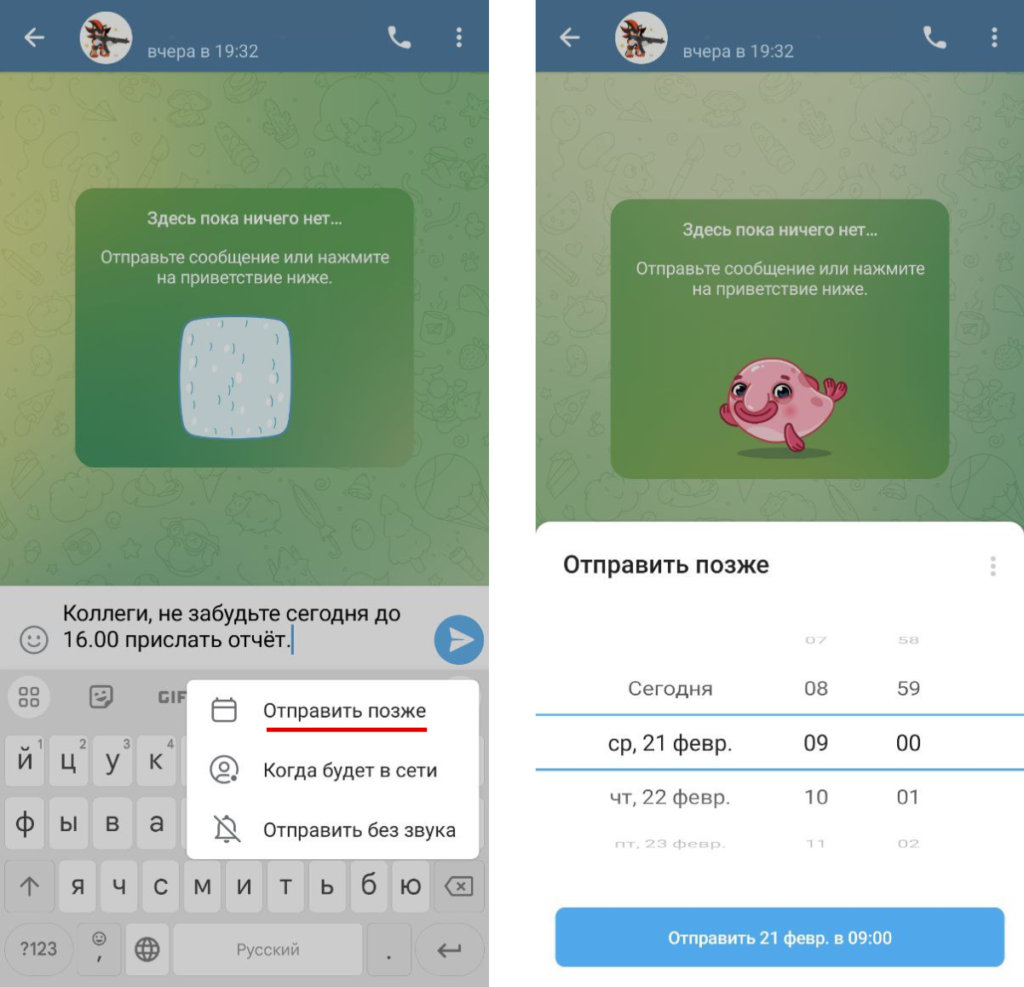
Done! The message is sent to a kind of storage, where it waits for its „star“ hour.
If you happen to want to correct a pending message:
- click on the calendar icon in the text input line;
- select the desired message from the list and press it;
- a pencil will appear in the top menu – click on it and make edits in edit mode.
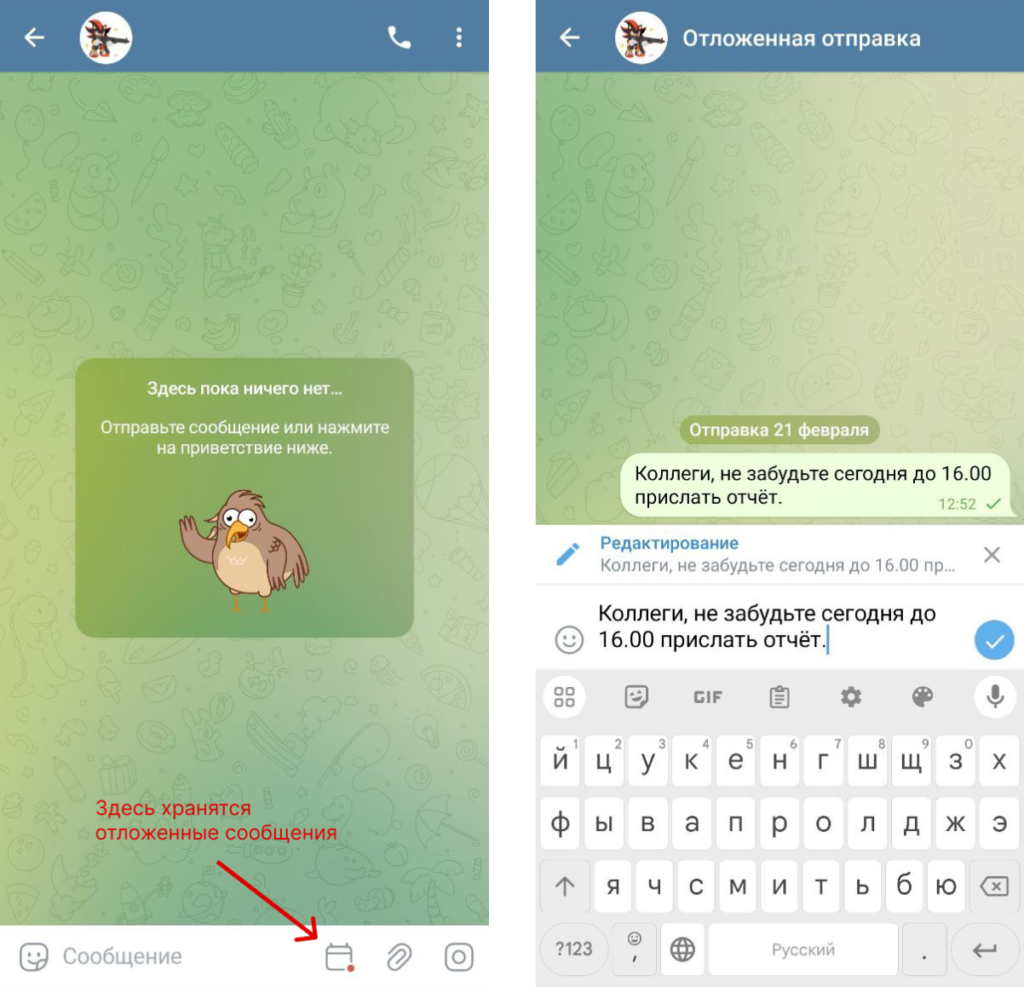
If you make it before you send it, great, if not, you’ll have to quickly edit an already sent message.
Method 2. Sending pending messages on your computer
Right-click on the submit icon to bring up the desired functionality. From there, it’s the same as on the phone.
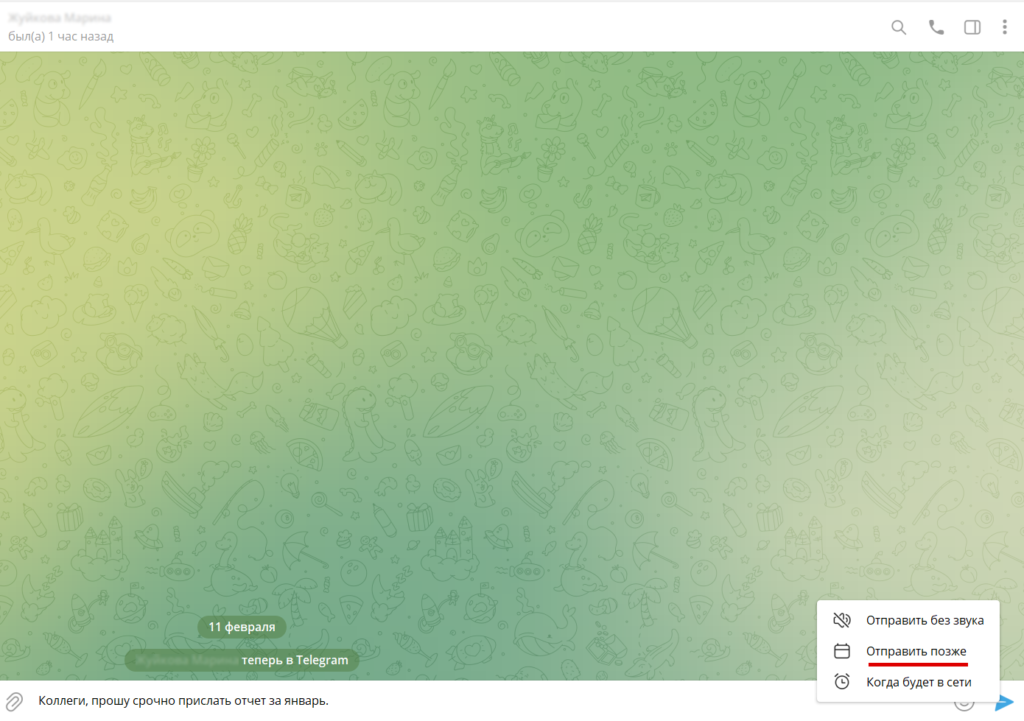
Method 3. Setting up JunctionBot for autoposting to Telegram
First, let’s get to know our bot a little better. I created it in 2017 and in that time it has become one of the most popular bots for forwarding content from other channels.
Junction Bot does:
- collect messages from other channels and post them into one.
- publish messages at a set time interval, for example, every 20 minutes.
- choose the necessary messages by keywords – you will not drown in a sea of unnecessary information, and immediately get only what you need.
Let’s consider the simplest scenario. Let’s say we have a source channel – where we take posts from and a destination channel – where we will publish these posts.
Instructions:
First, we’ll need a working account: you can use any of your accounts or create a new one.
1. Add a working account to the source channel and destination channel.
Lifehack: to add a working account to a recipient channel, go to the recipient channel’s profile and copy the invite link. Post it in any of your chat rooms and click through.
2. now you need to make yourself the admin of the recipient channel – go to the settings of the recipient channel from the main account and add your work account to the admin.
3. Go to JunctionBot, click on Menu in the lower left corner (if a popup appears, click Start).
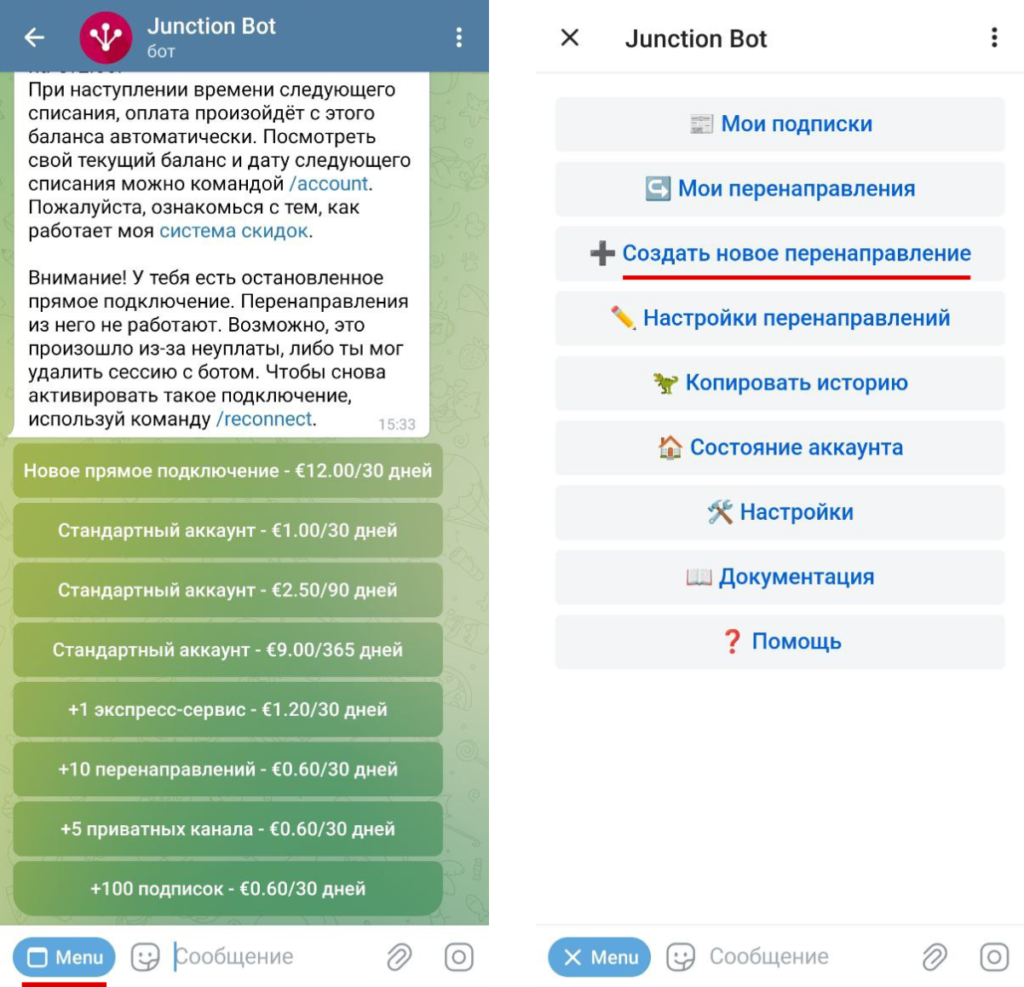
4. Select – Create a new redirect. Next, select the source channel and the destination channel
5. Next, you need to add JunctionBot to the admin of the destination channel.
6. Go to JunctionBot again and click: I added the bot and myself as admins.
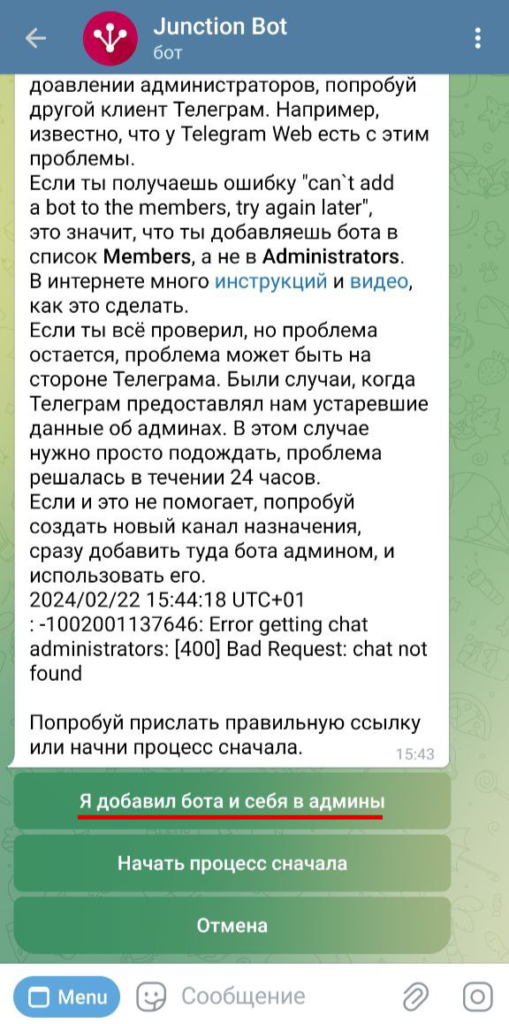
7. Next: Redirection Settings – Delivery Mode – Copy client.
8. To adjust the delivery frequency, go back to the arrow in the upper left corner. Select – Delivery Frequency and specify the time in seconds.
For example, if you set 600 seconds – messages will not come more often than once every 10 minutes. For publishing once an hour, set it to 3600 seconds.
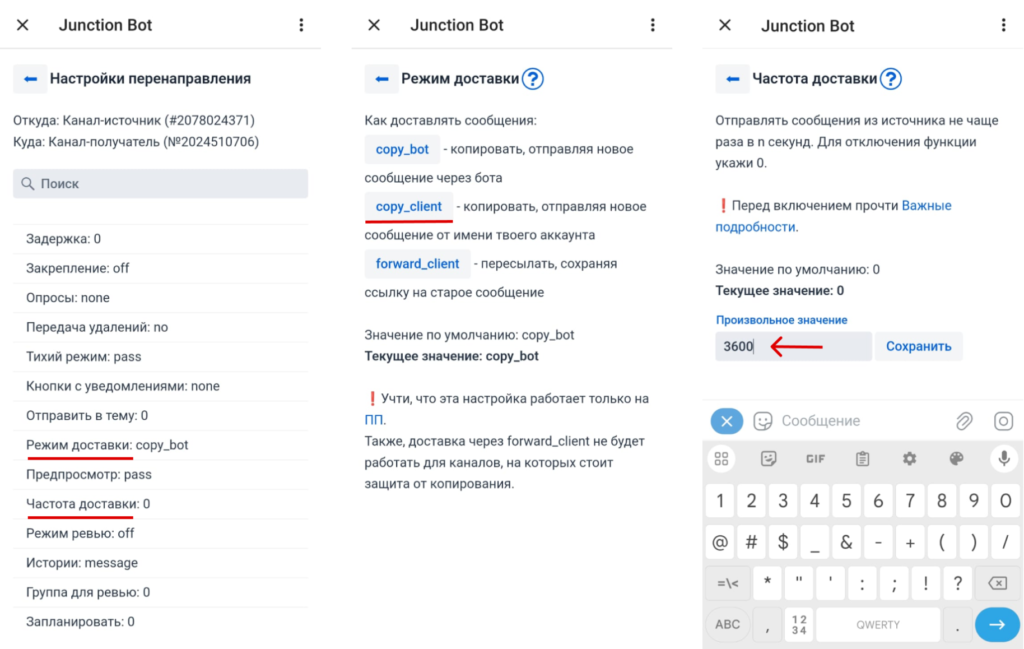
Junction Bot is not the only bot you can use to set up autoposting on Telegram. There are other bots, but they can’t redirect already published posts from one channel (or group) to another.
For example, Controller Bot has a convenient, albeit limited functionality, but according to user reviews it sometimes fails to publish posts.
Another one of the most popular tools for delayed posting in Telegram channels is BaslayBot.
Both bots are free and have a Russian language interface. But because of the limited functionality, you can’t throw ready posts into the „warehouse“ channel and forget about them, knowing that the bot will publish them by itself.
| Ways to set up autoposting | Pros | Minuses |
|---|---|---|
| Built-in Telegram feature to send pending messages on your phone |
|
|
| Built-in Telegram feature to send pending messages on your computer |
|
|
| Free bots (Controller Bot BaslayBot, etc.) |
|
|
| Autoposting to Telegram with JunctionBot |
|
|
In conclusion
Autoposting is a really working way to make our lives easier and our workflows more efficient. You don’t need to keep unnecessary information in your head and do boring chores – the delayed messaging feature or the bot assistant will do everything for you.
Sure, setting up Junction Bot may seem complicated the first time, but you’ll find yourself doing it faster and faster each time. In any case, if you have not been able to figure out on your own what is autoposting in Telegram and how to set it up, write to me: I will answer all your questions in detail in the support chat.
