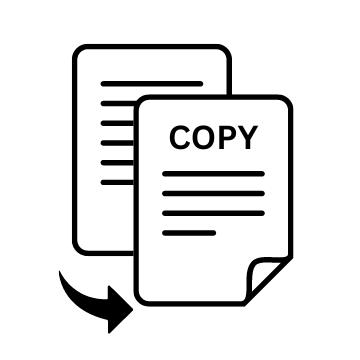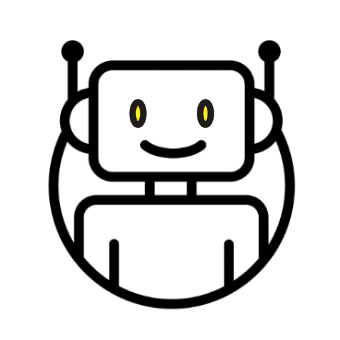After reading this article, you will know:
- Why you need to make a copy of your Telegram chats;
- what information is best to copy;
- How to make a copy of a chat in Telegram for free;
- is it possible to save all chat messages;
- what data can be copied;
- if there are restrictions on copying.

If you came to this article, you probably already use Telegram and just want to understand how to copy the entire chat in Telegram. I won’t bore you with long summaries and introductions.
I will only tell you why you should copy important chats regularly and what information is best to copy. After that, I’ll go directly to the copying methods themselves.
If you already understand “why to copy” and “what to copy”, you can safely go to the first method????
Content:
- Why you need to copy a chat in Telegram
- What information is best to copy
- 6 ways to copy a chat in Telegram
- FAQ: Frequently Asked Questions
Why you need to copy a chat in Telegram
Chat rooms have almost completely replaced email in work conversations and certainly in personal ones. Many issues are now being addressed in chat rooms and it’s best to copy them so you don’t lose valuable information.
And you can lose this information for a variety of reasons:
- the phone was stolen;
- the cell phone’s been lost;
- the number’s blocked;
- I can’t remember the password for two-factor authentication.
What information is best to copy
Valuable information in chat rooms comes in many forms. I will now look at a few of the most common ones
Working dialogues
Many people now work online and work communications are conducted on Telegram rather than in the mail as in the past.
Accordingly, deadlines, monetary arrangements, work discussions are all captured on Telegram.
Private chats
On Telegram not only work, but also just communicate with friends and family. Correspondence may contain important personal data: doctor’s appointments, valuable photos, and simply correspondence that you want to keep as a souvenir.
Notes in Favorites
To save some information, many people fix it in “Favorites”. And it may not just be clingy articles from your favorite bloggers, but also passwords, copies of documents, and personal notes.
Evidence for the court
There are times when buying an apartment or car doesn’t go according to plan. The owner may turn out to be a fraud or a front man. This case could go to trial. In such a case, you can use the chat with the seller as evidence for the court.
Personal diary or collection of notes
Many people use “Favorites” as a chat with themselves and make a sort of personal diary out of it. It’s where they record their thoughts.
Closed course chats
Often courses will give you access to a general chat room or tutorials for a limited period of time. To avoid losing this information, you can copy it.
How to copy the whole chat in Telegram: 6 ways
Now I’m going to break down in detail 6 ways to copy a chat in Telegram. For each method, I will give detailed instructions, a list of pros and cons, and recommendations on who would be best suited for that method.
Method 1: Use Junction Bot
You can use Junction Bot. The way to do it is simple:
1. Go to the bot and click the “Start” button

2. Select a language
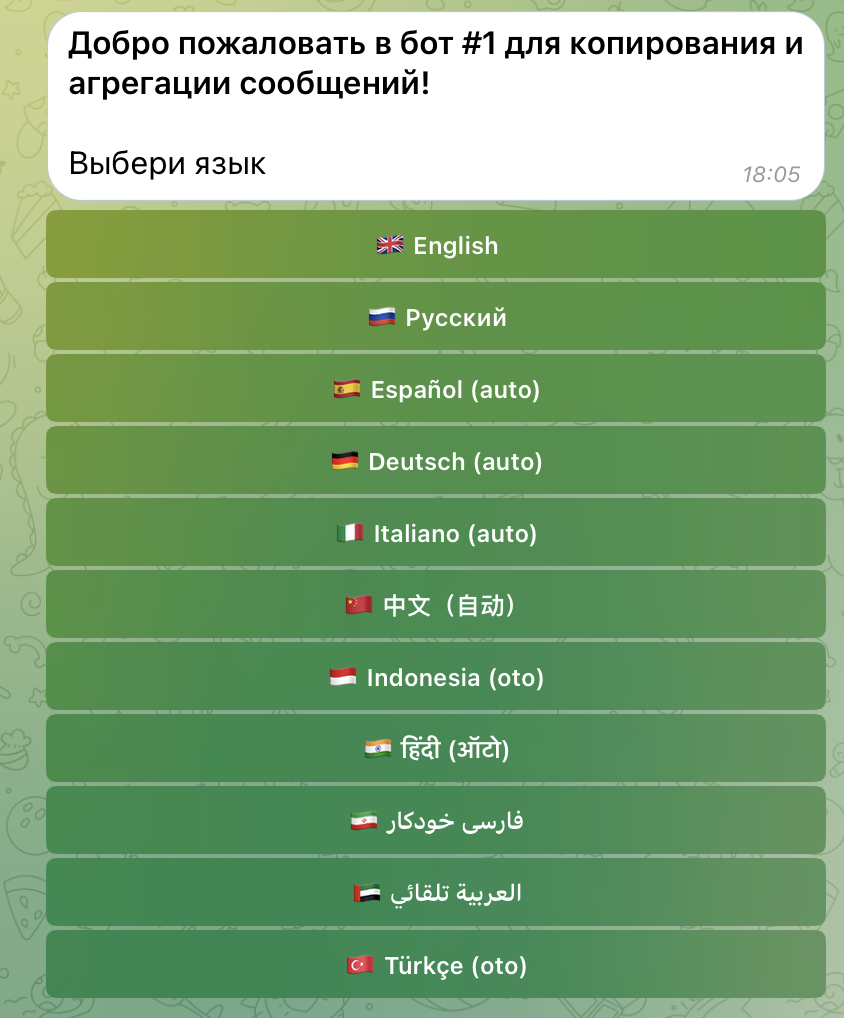
3. click “Copy History”
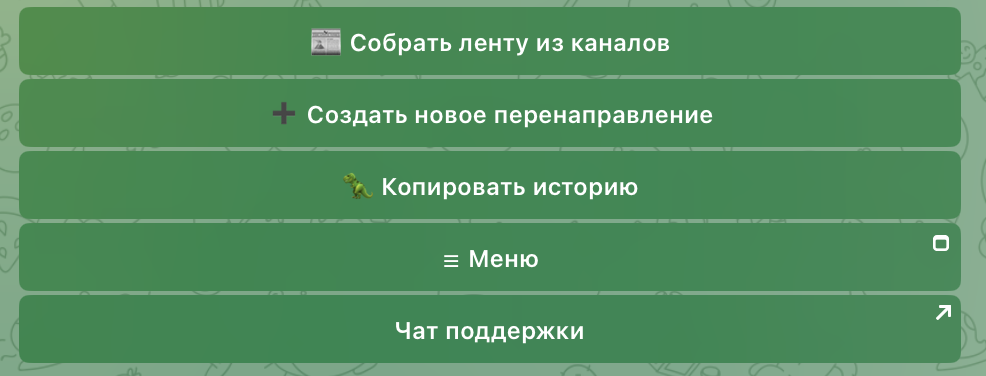
4. The bot is free to use for 30 days. To do this, click “Try copying new messages” and follow the instructions.
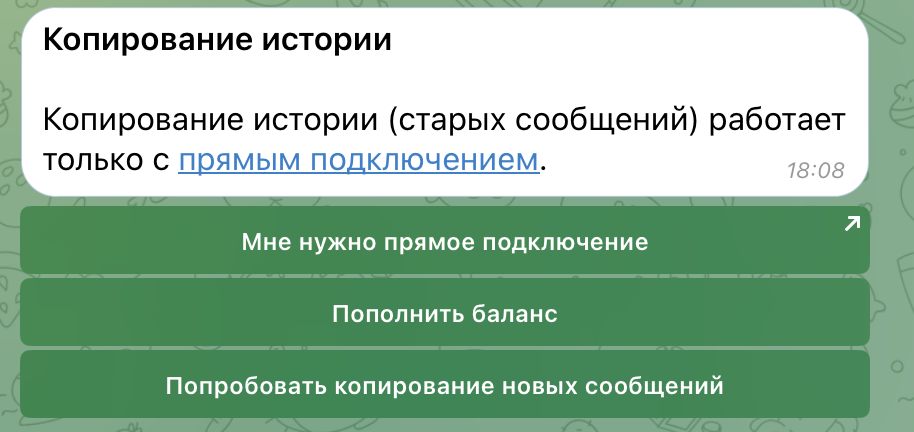
5. After activating the free access, click “Copy History”.
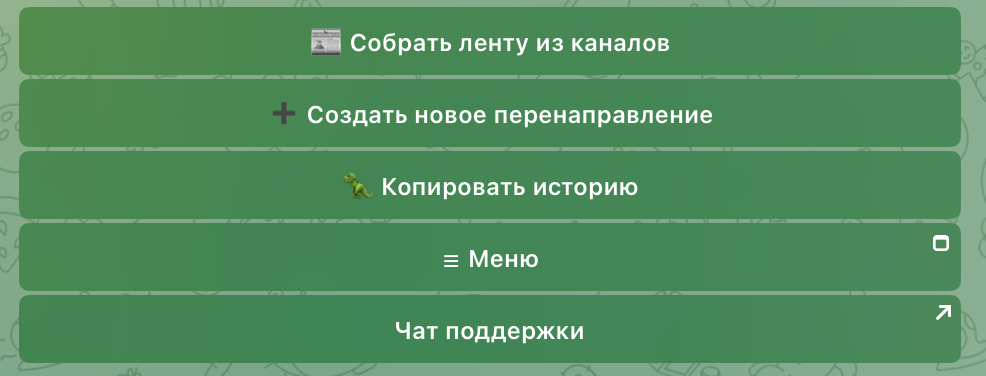
6. Select where to copy the history from. You will be offered chat rooms, channels and groups. You can also send the source ID in the chat.

7. Select where to send a copy of the chat. It is important that you or Junction Bot be the administrator of the destination channel.

8. Select the range of messages to be copied.

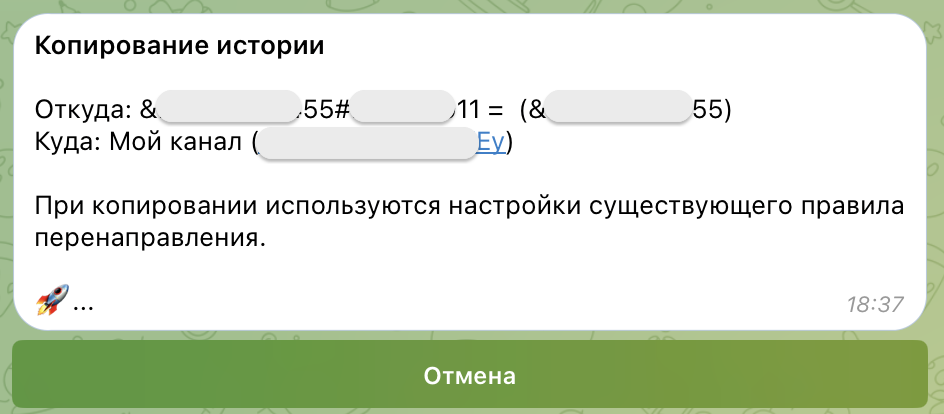
9. Done ????

The 20 messages were copied for about 10 seconds.
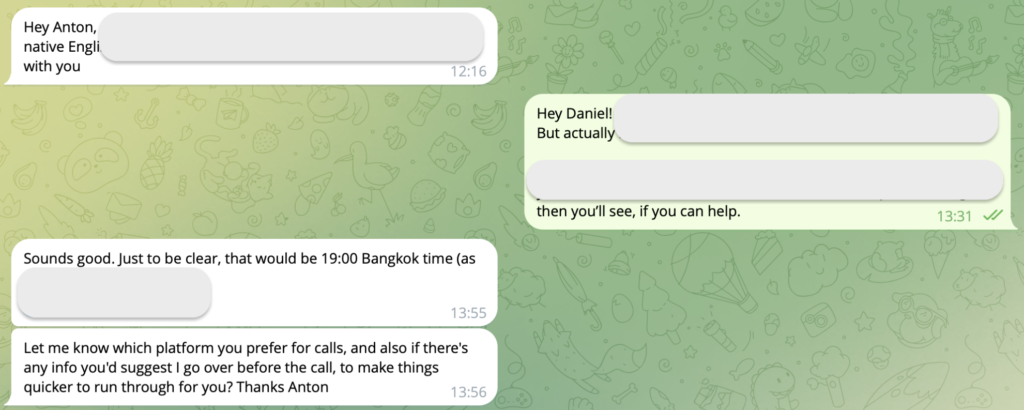
The method has its pros and cons. Let’s go over them.
| Pros | Minuses |
|---|---|
|
|
????????Подойдет you if:
Want to unload absolutely all chat so that you can view all files inside Telegram.
You need to copy messages from closed chats where the owner has forbidden copying.
I want to do it all quickly and effortlessly.
Besides the chat copy function, Junction Bot can do a lot of other things.
Junction Bot can:
– Read channels in one feed
– Collecting themed tapes
– Filter posts by text, time, and description with AI
– Find new channels with smart search
– Copy and redirect messages from channels, chat rooms, and bots, even without an invitation link
Method 2: Take screenshots or screen recording
For those who don’t want to understand the bot, but still don’t know how to copy the whole chat in Telegram, there is another way – to screenshot important parts of the chat or through screen recording to fix the whole chat. How long it takes depends on the volume of chat.
For your convenience, we have collected the most convenient ways to take a screenshot or screen recording from your PC.
| Methods | Macbook | Windows |
|---|---|---|
| Screenshot |
|
|
| Screen recording |
| Win + Alt + R |
Let’s break down the pros and cons.
| Pros | Minuses |
|---|---|
|
|
????????Подойдет, if:
- Need to copy a small chat room quickly
- It is text messages and photos that are important to capture
- No time to customize the bot
Method 3: Repost to “Favorites.”
“Favorites” is a chat room with yourself in Telegram. You can forward messages from a selected chat to “Favorites”.
To do this, you need to do the following:
1. Press “Select”
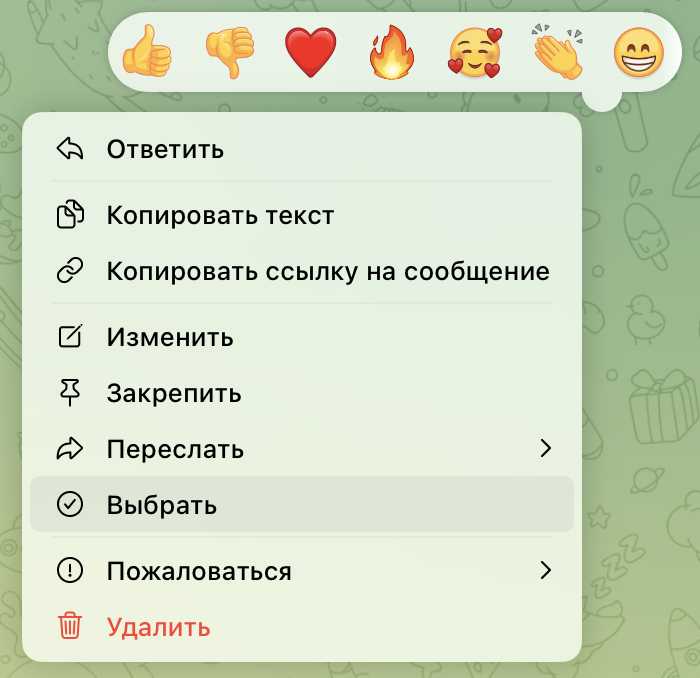
2. Highlight the desired messages

3. click “Send”

4. Select “Favorites”
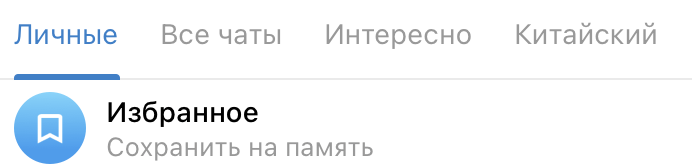
In terms of pros and cons, the situation is as follows.
| Pros | Minuses |
|---|---|
|
|
????????Подойдет if it’s important to save text messages, voice messages, photos, videos and mugs.
4. export chat
Also, Telegram Desktop for Windows and Mac has a built-in “Export Chat” feature. To do this, you need:
1. Download the Telegram application to your PC.
⚠️Если you have a MacBook, note that you need to download Telegram Lite, a cross-platform version of Telegram. The regular Telegram for MacBook doesn’t have this feature for some reason.
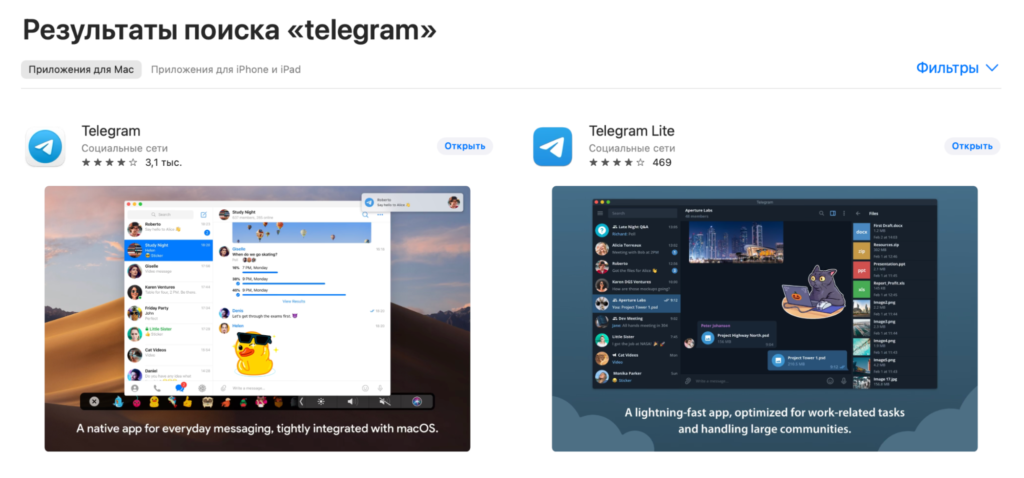
2. Select a chat and in the upper right corner, tap the three vertical dots and then tap “export chat history”
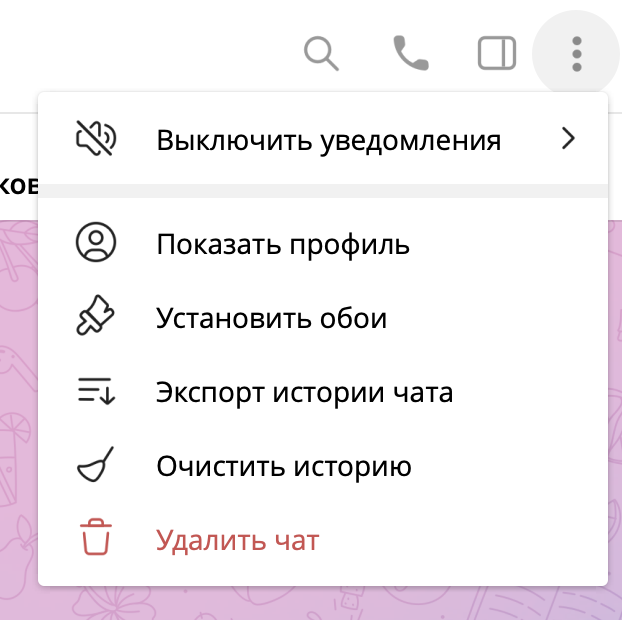
3. mark what you want to copy and for which period
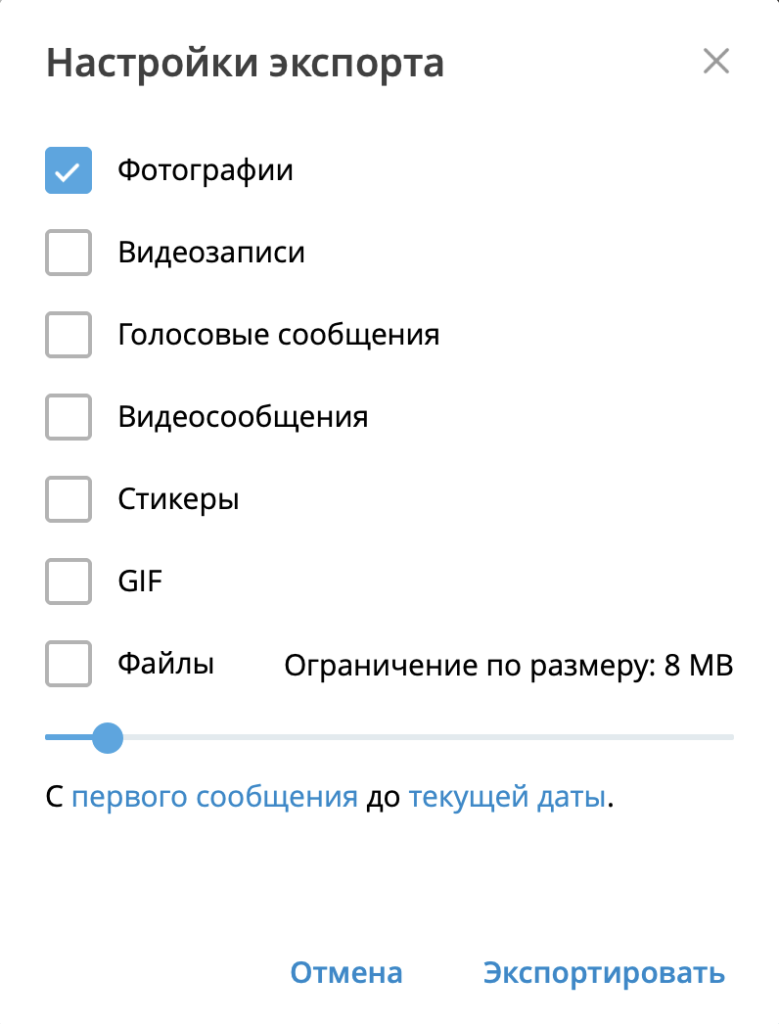
4. Click “Export”
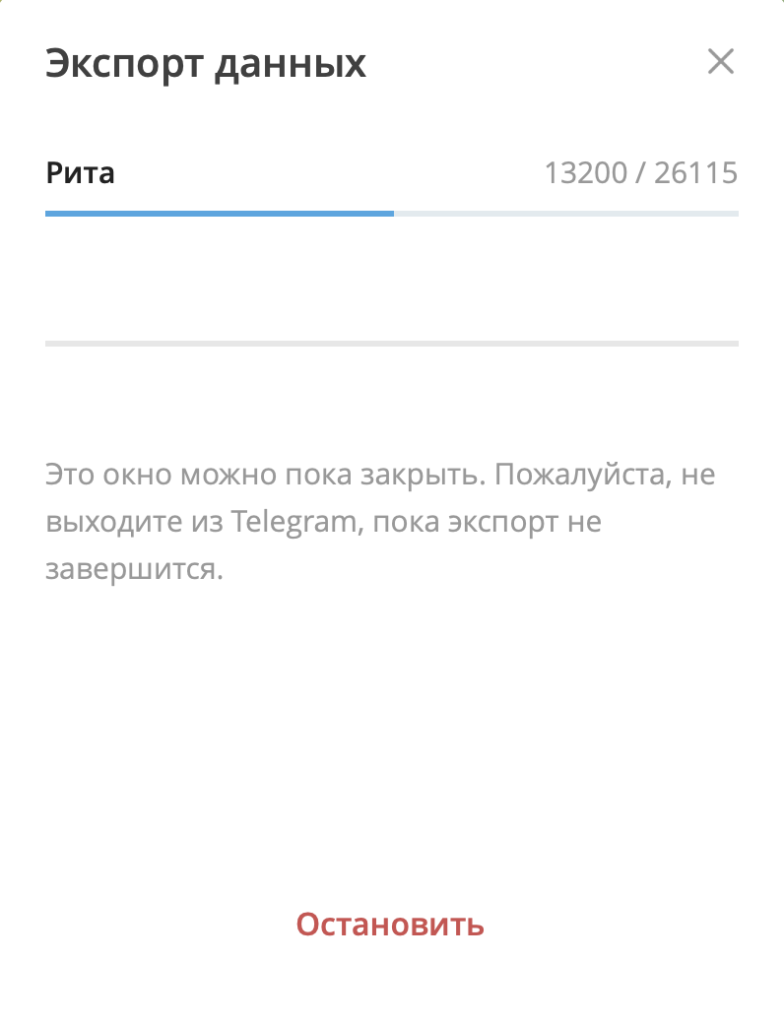
5. exported files are saved in a separate folder.
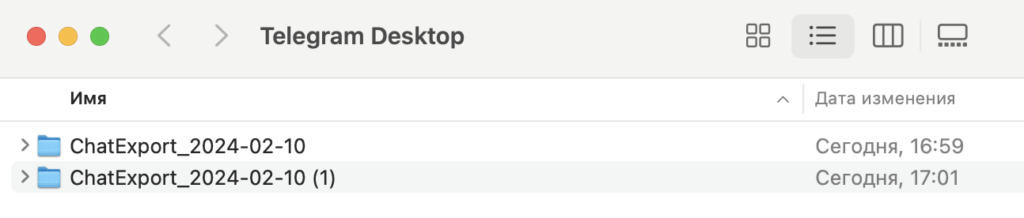
Saved posts will be in a separate HTML file and photos will be in .jpg format.
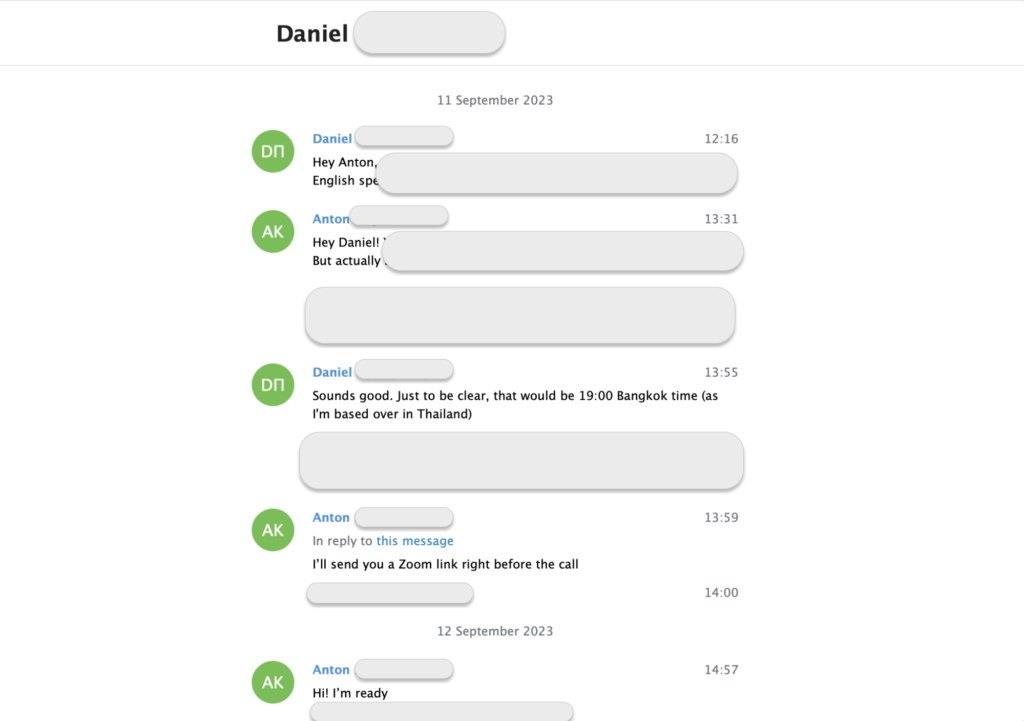
Let’s look at the pros and cons.
| Pros | Minuses |
|---|---|
|
|
????????Подойдет, if it is not important that the copied chat cannot be opened in Telegram itself
Method 5: Export all data
In Telegram, you can make a copy of not only one chat, but a copy of all the chats and channels you currently have. Be prepared for it to take many times longer than it would if you saved a single chat. The way it’s done is this.
1. Click on the three bars in the upper left corner and click Settings.
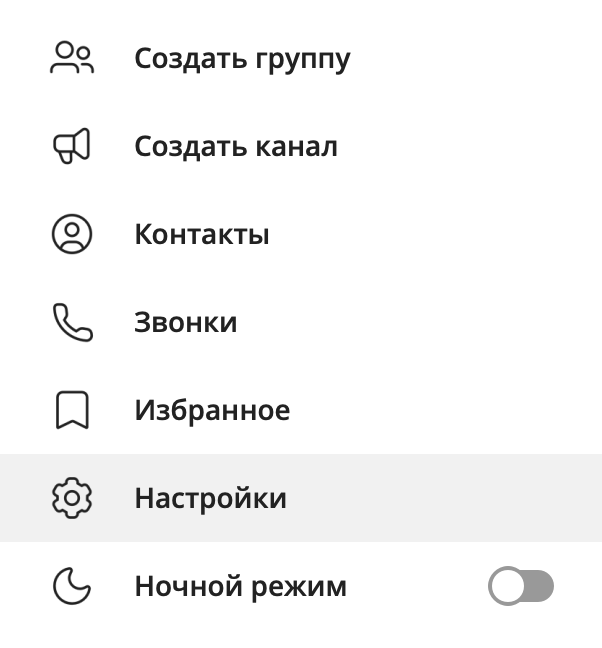
2. Click Advanced Settings.
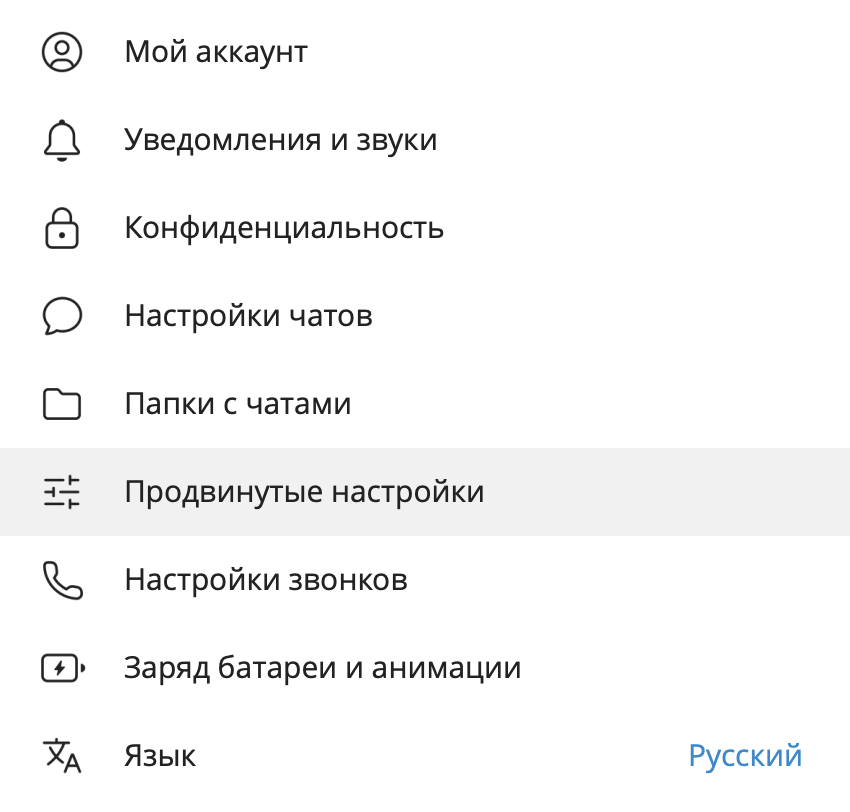
3. Scroll to the very bottom and click “Export data from Telegram”.
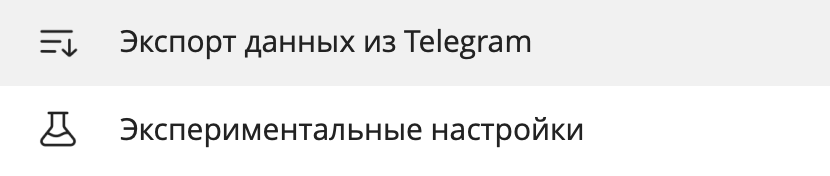
4. Customize exactly what you want to upload and click “Export”.
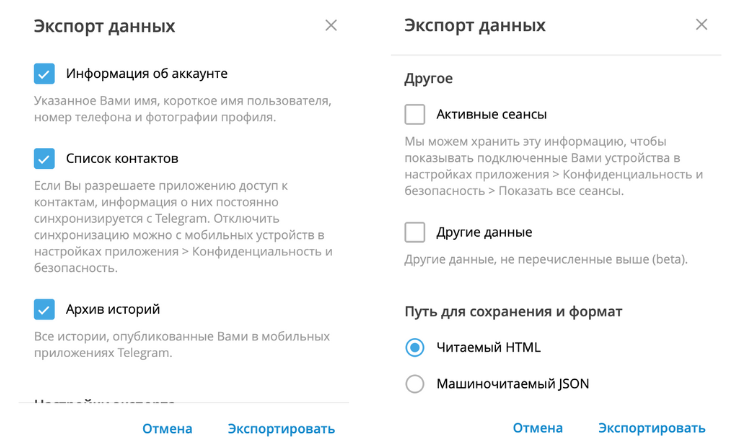
The pros and cons are almost the same as the method above. But just in case, I’ll say it again.
| Pros | Minuses |
|---|---|
|
|
????????Подойдет if you need to unload absolutely all data from Telegram, not just a few chats.
Method 6: Save to PDF
Another way to copy a chat in Telegram. But you can’t use it in the PC version of Telegram, only in the browser.
1. Go to Telegram in your browser: web.telegram.org.
I suggest you use Mozilla Firefox. And it’s not that I’m a Mozilla fan ????It’s just that I tested this method in Google Chrome and it didn’t work the way I needed it to work
2. Go to the chat room with the user you want to save correspondence from and scroll to the point where you want to start saving correspondence. Next, in the browser, click on the three dots and then “Print”.
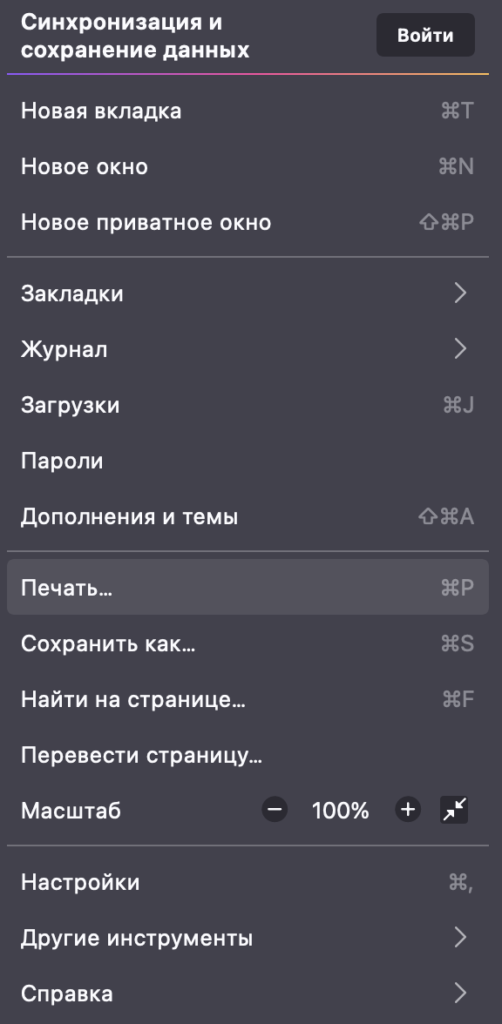
3. In the “Recipient” window, select “Save to PDF” and then select “Save”.
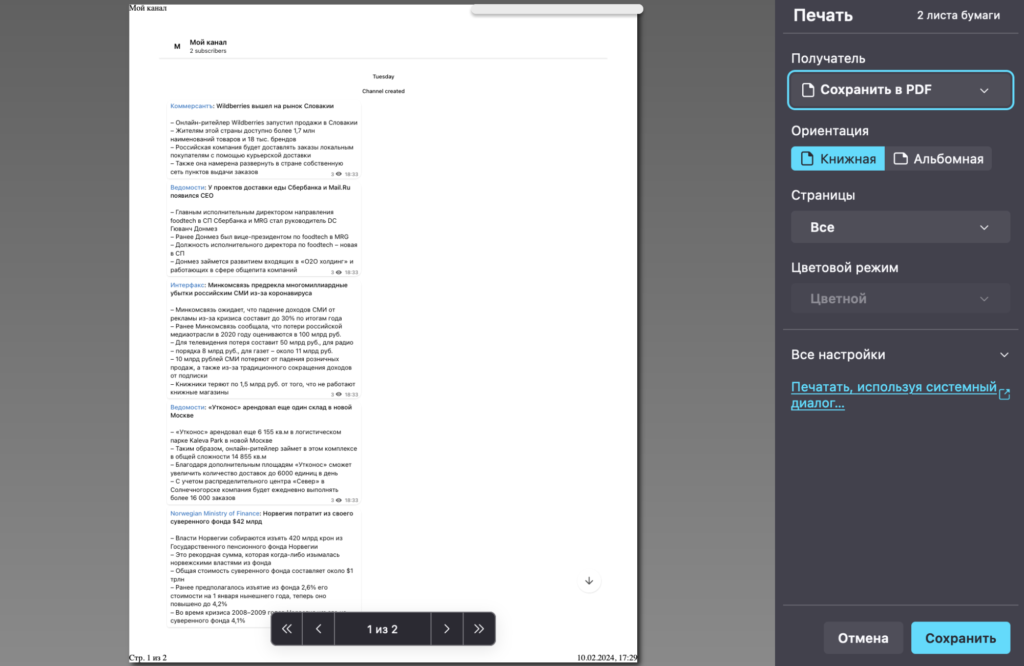
This method has more cons than pros.
| Pros | Minuses |
|---|---|
|
|
????????Подойдет if all other ways somehow didn’t work ????
Hopefully, now it has become clear how to copy the entire chat in Telegram.
FAQ: Frequently Asked Questions
I’ve collected answers to frequent questions below.
Is it possible to save all chat messages including media files?
Yeah, maybe. The following methods will work for this:
- Junction Bot
- Repost to Favorites
- Chat Export
- Exporting all data
Saving to PDF and screenshots won’t help in this case.
What kind of data can be saved?
Depends on the method of preservation. Let’s go through each one.
| Method | What data can be saved |
|---|---|
| Junction Bot | You can save anything – text messages, voice messages, videos, files. But the coolest thing is that you can copy messages even from closed chat rooms where the owner has forbidden copying. |
| Screenshot or screen recording | Just what’s on the screen. If you do screen recording, you can capture photos, videos, and voice messages. But there’s no way to save the files. |
| Repost to Favorites | You can offload records for which users have not set forwarding bans in the Privacy section. |
| Chat Export | Almost all data – photos, videos, voice messages, video messages, stickers, GIFs, files up to 2 GB (up to 4 GB for Telegram Premium subscribers). |
| Exporting all data | At the personal chat level, it’s the same as exporting an individual chat. In addition to this, you will be able to upload other information:
|
| Saving to PDF | Text messages only. Voice, video, files cannot be saved. |
Is there a limit to the size of the chat to copy it?
Here, too, it all depends on the method chosen. I’ll take each one apart now.
| Method | Limitations |
|---|---|
| Junction Bot | There are no restrictions of any kind. You can copy absolutely the entire chat. |
| Screenshot or screen recording | There are no restrictions. All limitations are only in the memory of the PC or phone you will be taking screenshots and screen recording on. |
| Repost to Favorites | You can send up to 100 messages to your Favorites at a time. So if the chat is over 100 messages, you’ll need to forward it in multiple sittings. There are no restrictions in the “Favorites” itself. |
| Chat Export | The restrictions are only on the size of the files. The maximum size is up to 2 GB, and up to 4 GB for Telegram Premium subscribers. |
| Exporting all data | The same as for the chat export. |
| Saving to PDF | There are no restrictions. All limitations are only in the memory of the PC where you will save the PDF. |
How to recover correspondence from saved files?
Two methods will work for this – Junction Bot and reposting to “Favorites”.
Junction Bot allows you to make a full copy of a chat in Telegram so that you can view it in the app itself.
In the case of “Favorites”, you can select the “As Chats” mode, and then you can look at the correspondence in its original form.
If you use all other methods, you will not be able to restore the original correspondence.
To summarize
Congratulations, now you know how to copy the whole chat in Telegram????
Let’s solidify again the key thoughts I wanted to convey in the article.
There are 6 ways to copy the entire chat in Telegram:
- Use the Junction Bot
- Take screenshots or screen recordings
- Repost to Favorites
- Export chat
- Export an account
- Save to PDF
Neither method is perfect. Each has its pros and cons. It all depends on the selection criteria you have in mind.