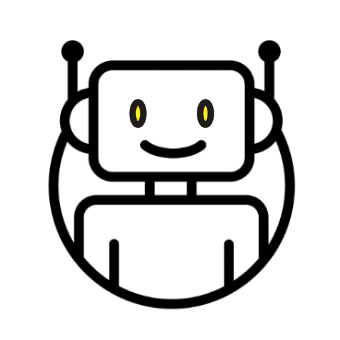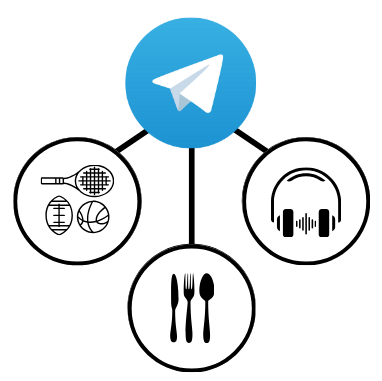If you need copying and forwarding from a channel where they are not allowed, then in this article I will tell you how to bypass the protection in different ways. I will discuss various methods of circumventing restrictions, from improvised means to specialized tools and software that can be used to bypass restrictions on copying and forwarding text, audio, and video messages.

You’ll learn:
- How to restrict copying and forwarding of messages in the channel settings.
- Five ways to get around these restrictions.
- Pros and cons of each method.
Content:
- How to prevent copying and forwarding messages in Telegram
- Method 1. Forwarding messages using Junction Bot
- Method 2. Screenshot on a computer
- Method 3. Screen recording
- Method 4. Take a picture of the screen with another phone
- Method 5. Autosave videos from Telegram in files on android
How to prevent copying and forwarding messages in Telegram
Before we start talking about bypassing restrictions, let’s understand how you can set a ban on copying and forwarding messages in Telegram.
To prevent messages from being copied and forwarded:
1. open Telegram and go to the channel you want to ban.
2. Go to the channel settings:

3. Select “Channel Type”:

4. activate “Prevent copying”:

Now subscribers will not be able to copy, save or forward content from your Telegram feed.
Note that this feature is only available to channel administrators.
5 ways to get around the “Copying and forwarding from the channel is prohibited” restriction
Sometimes I need to keep non-confidential but useful information out of the feed. Then I file the desired message away in “Favorites”. But what if the channel prohibits copying and forwarding? There are five ways.
Method 1. Forwarding messages using Junction Bot
Junction Bot is a special bot in Telegram that allows you to forward messages from one channel to another, even if copying and forwarding of messages is prohibited in that channel. Below wrote step by step instructions on how to use this bot.
1. In the search box, search for junction_bot and click on it:

2. In the chat with the bot, click “Start” and select a language:
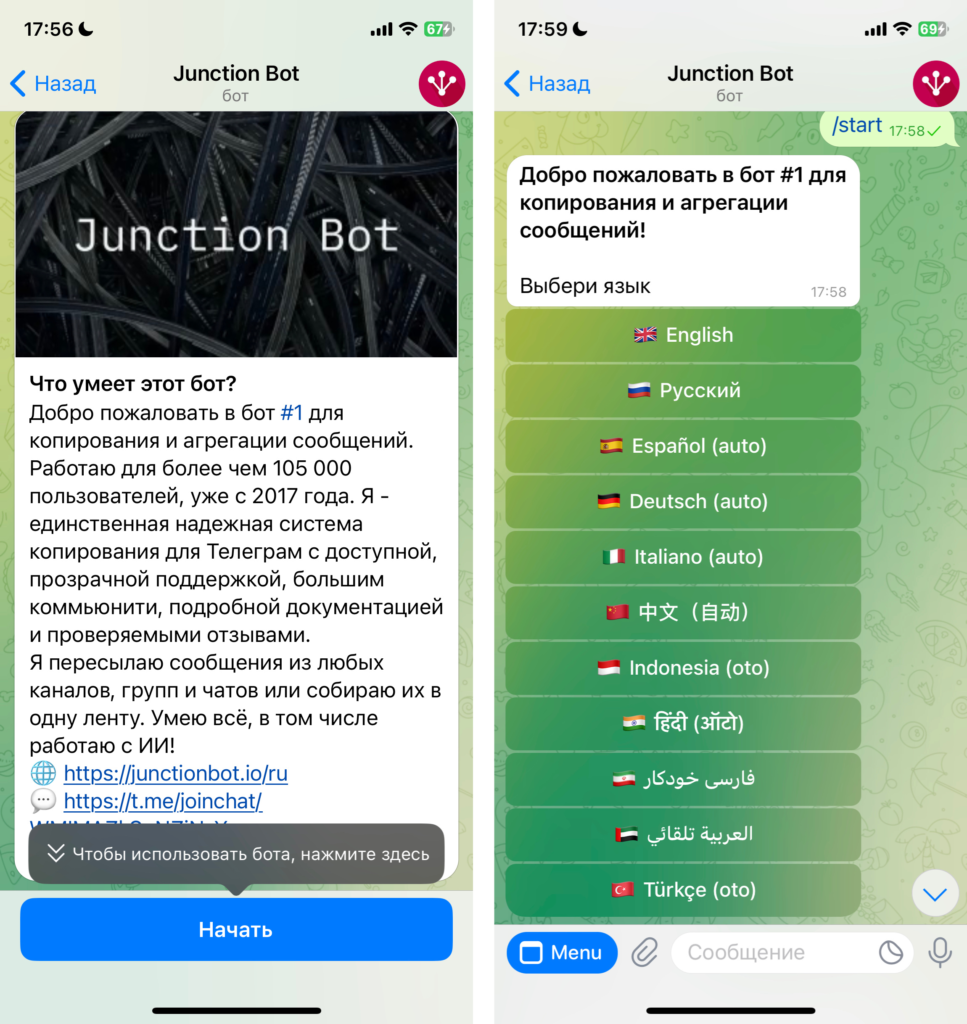
3. Select the action you want and follow the further instructions:
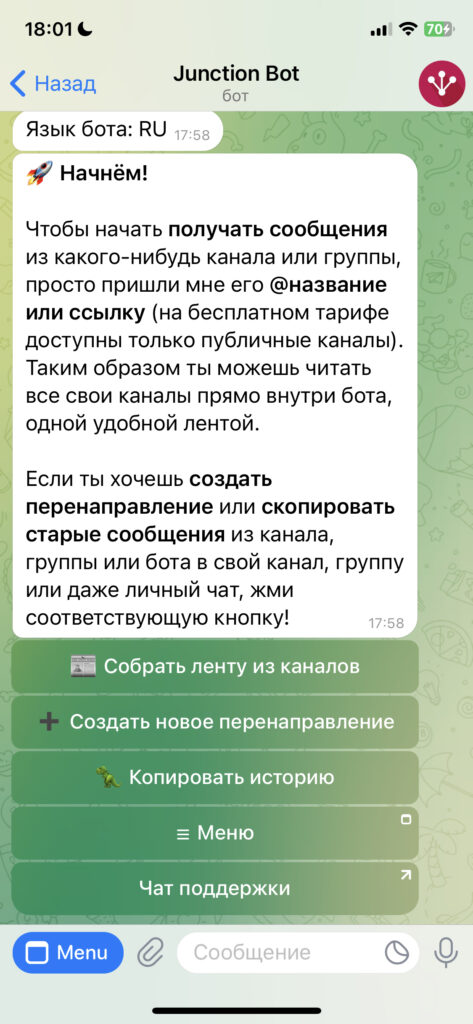
Pros:
- Junction Bot allows you to forward messages from secure channels where copying and forwarding of messages is prohibited.
- Junction Bot is suitable for bulk messaging, which can be useful when dealing with large amounts of information.
Minuses:
- The need to use a third-party bot can raise concerns about security and privacy.
- We need to figure out how Junction Bot works. But it’s not difficult and needs to be done once.
Method 2. Screenshot on a computer
Taking a screenshot is one of the easiest ways to bypass restrictions on copying and forwarding messages on Telegram. Here’s how to do it:
- Open Telegram on your computer and go to the channel or chat room whose messages you want to save.
- Locate the message you want to save and make sure it is fully visible on your computer screen.
- Take a screenshot of the screen.
Windows: Press the Print Screen (PrtScn) button on your keyboard. The screenshot will be saved to the clipboard and you can paste it into any image application, such as Paint.
On Mac: Press Command + Shift + 3 to capture the entire screen, or Command + Shift + 4 to select an area to capture. The screenshot will be automatically saved to your desktop.
On Linux: depending on the distribution and work environment, the process may vary slightly, but typically the Print Screen or Alt + Print Screen key combination is used. - Save the resulting screenshot to a convenient location on your computer.
Pros:
- Taking a screenshot does not require any additional tools or skills.
- Screenshots can be saved in any image format and can be easily transferred.
Minuses:
- Taking a screenshot is not suitable for storing large amounts of information, as each screenshot captures only what is currently visible on the screen.
- Screenshots do not save message metadata and are not suitable for saving audio, video, or other media files.
Method 3. Screen recording
Screen recording is another way to get around restrictions on copying and forwarding messages on Telegram.
Recording the screen on your phone
Screen video recording in the mobile app is not performed if the channel in Telegram is copy-protected. The way around this is as follows:
1. Open the video full screen to view it.
2. Click view video in the window:

This action will make the video window active over all other applications.
3. maximize the video area.
4. Use the built-in screen recording tool to record the screen.
On your iPhone, call the control center and activate screen recording:
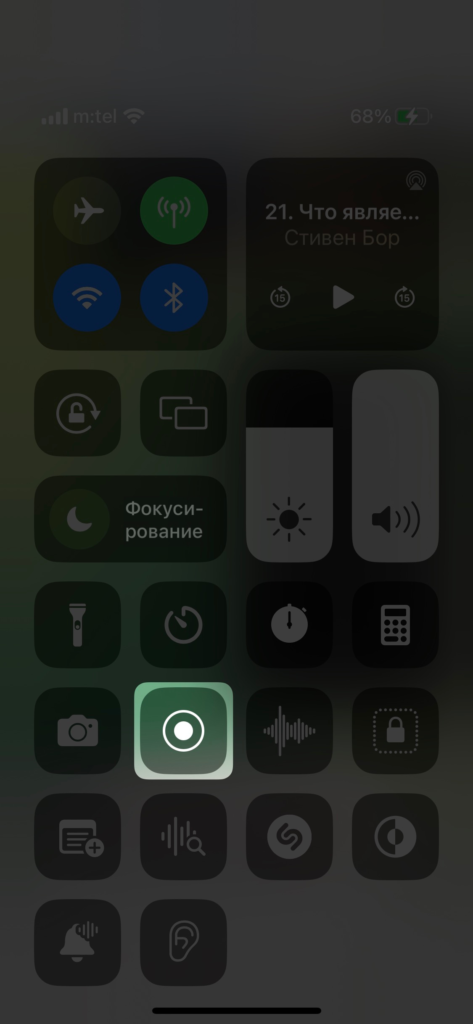
On Android phones:
- Open the Control Center.
- Click the “Record Screen” button. If you don’t see this feature, add it to Control Center through your device’s settings.
- When you’re done, just open Control Center again and click on the “Screen Recording” icon again. The screen recording will be automatically saved in your gallery or file manager.
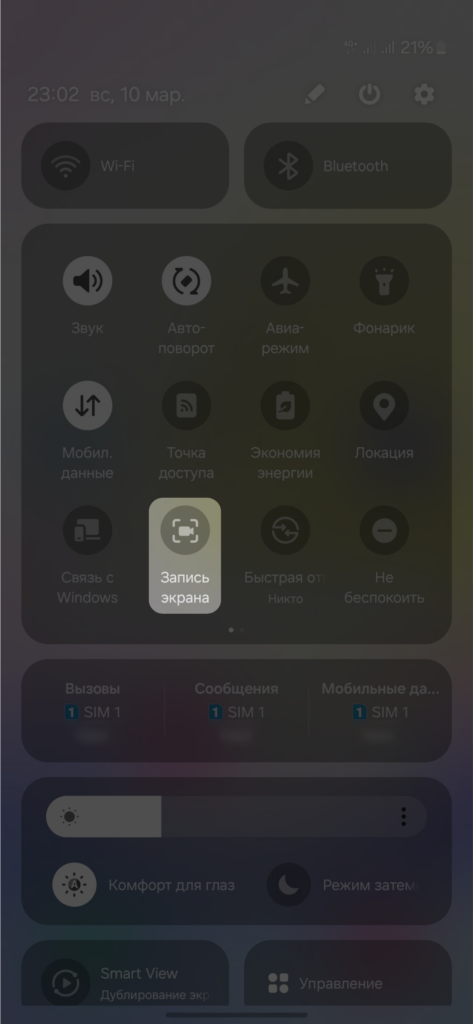
Screen recording on a computer
- Open Telegram on your computer and go to the channel or chat room whose messages you want to save.
- Start the screen recording program.
Mac OS – Cmd+Shift+5:
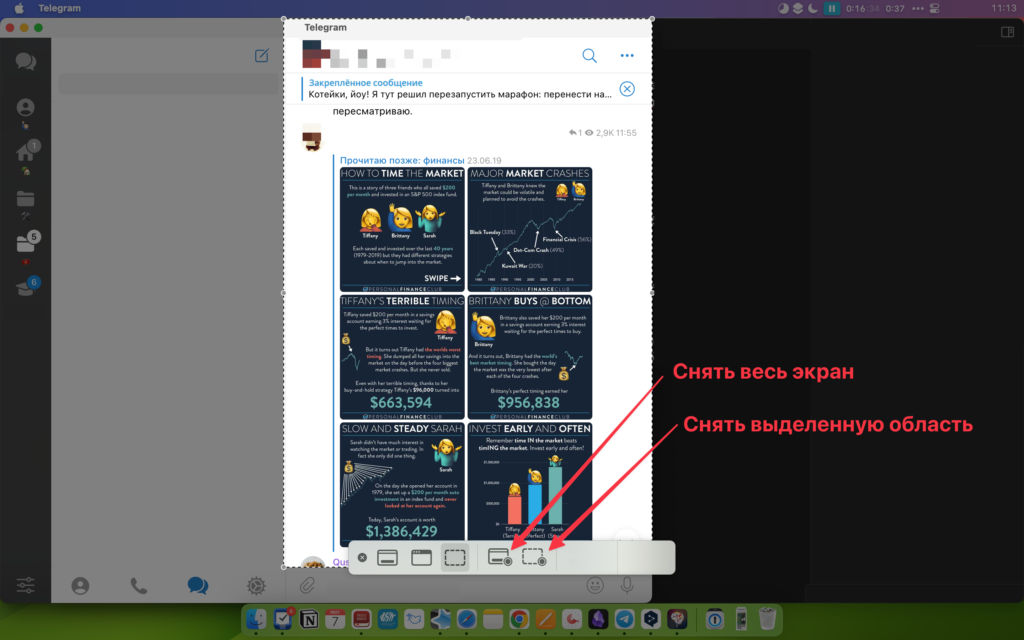
Windows 10 – Win + G, then select the camera icon or press Win + Alt + R to start recording the screen.
Unfortunately, most Linux distributions do not have built-in screen recording tools. However, some work environments, such as GNOME, include a screen recording tool.
- Open the GNOME desktop.
- Press Ctrl + Alt + Shift + R to start recording the screen.
- Press the same key combination again to stop recording.
- The screen recordings will be saved in your home directory in WebM format.
If you need more advanced features, I recommend installing specialized screen recording software.
Pros:
- Screen recording allows you to save a large amount of information including text, images, audio and video.
- Screen recording can be particularly useful for saving dynamic content such as animations, videos, or voice messages.
Minuses:
- Screen recording requires more computer resources and may slow down your system.
- Video files take up a lot of disk space.
- Screen recording does not save message metadata.
- Not all screen recording programs allow you to record audio and you won’t be able to save voice messages or audio from videos.
Method 4. Take a picture of the screen with another phone
We may have laughed at mom or grandma who, instead of a screenshot, sent a picture of the screen. But when copying and forwarding from a channel is banned in Telegram, it’s a quick method that doesn’t require additional tools.
Pros:
- This method does not require any special skills or additional software.
- This method works even if the screenshot feature on your phone is disabled or locked.
Minuses:
- The quality of the photo will be lower than a screenshot, especially in low light or if the second phone’s camera is not of good quality.
- You will need a second phone, which you may not always have on hand.
Method 5. Autosave videos from Telegram in files on android
Works even if downloading is disabled.
The clips you view in Telegram on your mobile device are first saved to your smartphone’s memory. Therefore, such videos can be found in the phone’s memory even if copying and forwarding from the Telegram channel is prohibited.
To accomplish this task, you need a file manager that supports viewing hidden files, such as the well-known “Cx Explorer”.
To find the file you need:
- View the video you want to save in Telegram on your smartphone.
- Launch “Cx Explorer” on your device.
- Select “Main Memory” from the menu.
- Locate and open the “Android” folder.
- Next, navigate to the “data” directory.
- In it, find and open the “org.telegram.messenger” folder.
- Then navigate to the “files” directory.
- In it, select the “Telegram” folder.
- Next, open “Telegram video.”
- Find the desired video in the list, mark it and click the “Move” button.
- Move the file to the “Downloads” folder.
- Rename the file as you wish.
This video will now be available in the “Gallery” and you can view it at any time.
Pros:
- This method does not require any special skills or additional software.
- All media files are automatically saved to your device and you don’t have to do it manually.
Minuses:
- Auto-saving all your media files can quickly fill up your device’s memory.
- You cannot choose which specific files to save, so you may end up with unwanted files on your device.
- If you have sensitive chats or channels that you don’t want to save on your device, this method may not be appropriate.
To summarize
In this article, we have detailed how to restrict copying and forwarding from your channel to Telegram and how to bypass these restrictions. Now, when faced with the message “Copying and forwarding from the channel is prohibited”, you will know what to do.